Technology is always advancing to make our lives easy. There has been an explosion of apps promising all kinds of features to enhance the way we go about our daily lives. This has resulted in some going out of fashion and being replaced by new and exciting ones. However, email does not seem to go out of fashion, with Gmail being the most popular one, attracting over 1.5 billion users. While most users know the basics of using Gmail, there are tons of hidden tricks and features you can use to enhance your digital experience. For example, you can set up multiple accounts such as one for work, one for your online social life, or one for playing games at this online casino and be able to access them all at once. This means that when you have an account for playing your favourite games at Spin Casino, with its huge variety of games, you can click your profile icon at the top right and choose your work email to read important messages. Here are other hidden features that can make you work smarter when using Gmail.
Mute annoying email threads
It may sometimes be annoying when you are stuck in a group email thread, especially when concentrating on something. If you are no longer interested and find them distracting, you can Mute them by clicking the triple-dot button at the top of the chat. If you want to find out what was discussed during the thread, you can view the messages in the All Mail view. You also have the option of unmuting the thread so you can receive future replies.
Snooze important messages
There are sometimes when you receive emails but are not ready to reply to them yet. However, there is a tendency you may forget. However, an option similar to the snooze feature on your alarm acts as a reminder. You can hover over an email in your inbox and click the clock button to set a later date and time when the email message will reappear at the top of your inbox.
Enable auto-advance
Sometimes, you get huge chunks of email but prefer to open them before deleting them. When you discard a message, Gmail sends you back to your inbox, which can be annoying, especially if you want to avoid the unnecessary clicks and go to the next message. However, you can change this behaviour through the Advanced option. When you enable this feature, you can go back to Settings>General and choose whether to go back to newer emails or previous messages.
Advanced search
Since Google powers Gmail, it has some powerful Search features. They are especially handy when digging up old messages. When you search on top of your inbox; you can open the Advanced Search panel where you can go deeper and specify your query based on various filters such as date or attachment sizes, among others.
Schedule when an email is sent
Sometimes, you may want to schedule when an email is sent, especially if you do not want to bother your recipients with notifications. When you compose a message, click on the down arrow to Schedule send, where you can specify when the message will be sent.
Set up filters
Sometimes, an email address may become cluttered, especially if you have not accessed it for days. This means you may miss out on important messages. However, you can create filters that can group your messages by the sender, recipient, subjects and more. You can set this option in the setting panel and choosing Filters and Blocked Addresses>Create a New Filter.